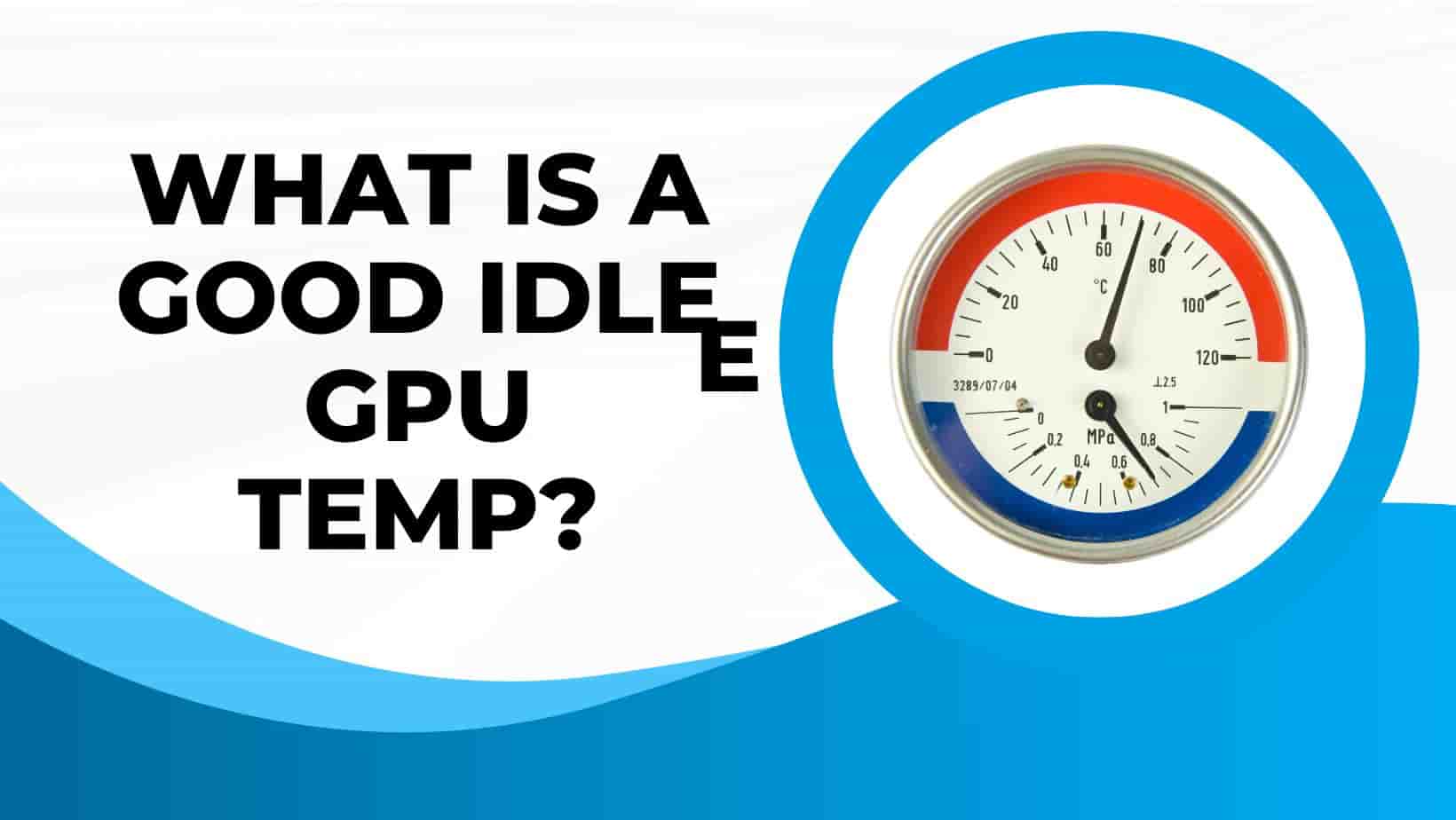As technology continues to advance, the demand for high-performance graphics cards in the gaming and computing world has steadily increased.
However, with this increase in demand comes the concern of overheating, which can damage your valuable GPU. To ensure the longevity and optimal functioning of your graphics card, it is crucial to understand and monitor its temperature. This brings us to the question—what is a good idle GPU temp?
In this article, we will explore into the world of GPU temperature, discussing what it is, why it matters, and what the ideal temperature range is for your graphics card. We will also explore the factors that can affect your GPU’s temperature and provide tips on how to keep it at a safe and efficient level.
Importance Of Monitoring GPU Temperature
Monitoring your GPU’s temperature is crucial to maintaining its optimal performance and longevity. GPUs are designed to handle heavy computational tasks and graphics-intensive applications, but they generate a significant amount of heat in the process. Excessive heat can lead to various issues, such as reduced performance, system instability, and even hardware failure.
By actively monitoring the GPU temperature, you can ensure that it remains within safe limits and take necessary steps to prevent any potential damage.
Regular temperature monitoring allows you to identify any abnormalities or sudden spikes in temperature, indicating potential cooling system issues or inadequate airflow.
What Is a Good Idle GPU Temperature?
When considering the ideal idle temperature for your GPU, it is important to understand that various factors can influence what is considered “good.” Generally, a good idle temperature for a GPU is within the range of 40°C and 50°C. However, it is essential to note that idle temperatures can vary depending on the specific GPU model, the ambient temperature of the environment, and the cooling solution employed in your system.
Maintaining a lower idle temperature not only ensures the longevity of your GPU but also allows for better thermal headroom when under load, resulting in improved performance and stability.
Factors That Affect GPU Temperature
Factors that affect GPU temperature can vary depending on various elements within your system. One primary factor is the workload or intensity of the tasks being performed by the GPU. For example, running demanding games or resource-intensive applications will typically generate more heat and cause the GPU temperature to rise.
Additionally, the efficiency and quality of the cooling solution installed in your system play a significant role in managing GPU temperature. Factors such as the number and quality of fans, the size and design of the heatsink, and the effectiveness of thermal paste can all impact the cooling capabilities and, ultimately, the temperature of the GPU.
The overall airflow and ventilation of your system’s case should also be considered, as proper circulation of cool air can help dissipate heat more efficiently. Lastly, environmental factors, such as room temperature and humidity, can influence GPU temperature as well. It is important to monitor and address these factors to ensure optimal GPU performance and longevity.
Common Reasons for High Temperatures
Excessive dust accumulation within the system can impede the proper flow of air and cause higher temperatures. Over time, dust can build up on the fans, heatsinks, and other components, creating a thermal barrier that hinders heat dissipation. Regular cleaning and maintenance of your system, including dusting the components and ensuring proper airflow, can help prevent this issue.
Another common reason for high temperatures is overclocking. Overclocking refers to the process of running the GPU at a higher clock speed than its default settings, which can result in increased heat generation. While overclocking can enhance performance, it also puts extra stress on the GPU and can lead to higher temperatures. If you have overclocked your GPU, it is essential to monitor the temperatures closely and ensure that they remain within safe limits.
Inadequate thermal paste application is another potential culprit for high temperatures. Thermal paste serves as a conductive interface between the GPU and the heatsink, facilitating the transfer of heat. If the application of thermal paste is insufficient or has deteriorated over time, it can create a barrier that interferes with heat dissipation. Reapplying high-quality thermal paste can help improve thermal conductivity and lower temperatures.
Lastly, an outdated or malfunctioning cooling system can contribute to high GPU temperatures. If the fans are not spinning at their full capacity or if there are any issues with the heatsink or other cooling components, heat can accumulate and lead to increased temperatures.
Regularly checking and maintaining the cooling system, including replacing faulty fans or upgrading the cooling solution if necessary, can help mitigate this problem.
How to Check Idle Temperature?
To check your GPU’s idle temperature, you can use various software applications to monitor hardware metrics. Some popular options include MSI Afterburner, GPU-Z, and HWMonitor. These tools provide real-time temperature readings and other vital information about your GPU’s performance.
To get an accurate reading, it is recommended to let your system idle for a few minutes to allow the temperature to stabilize. Close any resource-intensive applications that may be running in the background to ensure that the GPU is not under any additional load.
Once you have the monitoring software open, locate the temperature readings for your GPU. They are usually labeled “GPU Temperature” or something similar. Take note of the temperature displayed during idle, which represents the baseline temperature when your GPU is not under any significant stress. As we discussed above, a good idle GPU temperature should range between 40 and 50 degrees Celsius.
If you find that your idle GPU temperature is consistently exceeding these recommended ranges, it may indicate potential issues with cooling or airflow. In such cases, it is advisable to clean your system, ensure proper ventilation, and consider additional cooling solutions such as case fans or aftermarket GPU coolers to maintain optimal temperatures.
Tips for Lowering GPU Temperature
Several tips can help you optimize your GPU’s temperature and keep it within a safe range. Firstly, ensure that your computer case has proper airflow by keeping the vents and fans clean and unblocked. Dust buildup can hinder the GPU’s cooling efficiency. Additionally, consider installing additional case fans or using liquid cooling solutions for more effective heat dissipation.
Another effective method is to adjust your GPU’s fan curve settings. Most graphics cards come with software that allows you to customize the fan speed based on temperature thresholds. Increasing the fan speed can help dissipate heat more efficiently, but it may generate more noise. Strike a balance that suits your preferences and keeps the temperature in check.
Furthermore, optimizing your GPU’s power settings can make a difference. Lowering the power limit can reduce the amount of heat generated by your GPU during intensive tasks. However, be cautious not to lower it too much as it may impact performance.
Lastly, consider the ambient temperature in your surroundings. If your computer is located in a room with high temperatures, it will be more challenging to maintain a lower GPU temperature. Ensure proper ventilation and cooling in the room, or relocate your computer to a cooler area.
By implementing these tips, you can effectively lower your GPU temperature, improving its performance and prolonging its lifespan. Remember to monitor the temperature regularly and make adjustments as necessary to maintain a good idle GPU temperature.
Benefits of Maintaining Safe Temperatures
Maintaining safe temperatures not only ensures the longevity of your GPU but also contributes to overall system stability and performance.
When your GPU operates within the recommended temperature range, it minimizes the risk of overheating, which can lead to hardware damage and system crashes. By keeping your GPU cool, you can also prevent thermal throttling, a mechanism that reduces the performance of your graphics card to avoid overheating.
Additionally, maintaining safe temperatures allows your GPU to operate at its optimal performance level, ensuring smooth and uninterrupted gameplay or other graphics-intensive tasks. Furthermore, lower temperatures can lead to quieter operation as fans don’t need to work as hard to cool down the GPU.
Importance of Proper Ventilation For GPU
As we discussed above, proper ventilation for GPUs plays a vital role in maintaining optimal operating temperatures and ensuring the longevity of the graphics card. Adequate airflow within the computer case is essential to dissipate the heat generated by the GPU during intensive tasks or extended periods of use. Without proper ventilation, heat can accumulate, leading to increased temperatures and potential thermal issues.
This can have detrimental effects on the GPU’s performance, stability, and overall system functionality. By implementing effective cooling solutions such as strategically placed case fans, heat sinks, or liquid cooling systems, you can ensure that the GPU receives a constant flow of fresh air, dissipating heat efficiently. This helps to prevent thermal throttling, reduces the risk of hardware damage, and enhances the overall performance and reliability of your system.
Conclusion
Finally, maintaining a good idle GPU temperature is crucial for the longevity and performance of your graphics card. By keeping it within the recommended range of 40-50°C, you can ensure that your GPU is operating at its best and avoiding potential damage.
Regularly monitoring and cleaning your GPU, as well as adjusting fan speeds and ambient temperatures can help keep your idle GPU temperature in check. Remember, a well-cared-for GPU can result in smoother and more efficient gaming experiences.
FAQ
What is considered a good idle GPU temperature for most graphics cards?
A good idle GPU temperature for most graphics cards is typically around 50-85 degrees Celsius but can vary depending on the specific model and manufacturer. Keeping the GPU temperature within this range helps ensure optimal performance and longevity of the graphics card. Regularly monitoring and maintaining proper temperature levels is important to prevent overheating and potential damage to the GPU.
How can you monitor and check your GPU’s idle temperature?
You can monitor and check your GPU’s idle temperature using various software applications such as MSI Afterburner, GPU-Z, HWMonitor, or SpeedFan. These programs provide real-time monitoring of your GPU’s temperature, fan speed, and other performance metrics.
What factors can contribute to higher or lower idle GPU temperatures?
Several factors can influence idle GPU temperatures, including ambient room temperature, GPU utilization, driver settings, cooling system efficiency, dust accumulation, and overclocking. Higher ambient temperatures can lead to increased idle GPU temperatures, while a clean and efficient cooling system can help maintain lower idle temperatures.
Additionally, running background processes or applications that utilize the GPU can cause it to run warmer when idle. Properly managing these factors can help regulate and lower idle GPU temperatures.
Are there any recommended ways to lower your GPU’s idle temperature if it is too high?
To lower your GPU’s idle temperature if it is too high, consider improving airflow in your PC case by adding more fans or rearranging existing ones, ensuring that your GPU’s heatsink and fan are free of dust and debris, adjusting your GPU’s fan curve or undervolting your GPU, installing a GPU cooling solution like an aftermarket cooler or water block, or reducing the ambient temperature in your room.
Additionally, updating your GPU drivers and optimizing your PC’s power settings can reduce unnecessary strain on your GPU, lowering its idle temperature.
How does a high idle GPU temperature affect overall system performance and longevity?
A high idle GPU temperature can negatively impact system performance and longevity by increasing power consumption, reducing thermal headroom for demanding tasks, and potentially causing long-term damage to the GPU components due to prolonged exposure to high temperatures. This can lead to thermal throttling during intensive tasks, decreased stability, and a shorter lifespan for the GPU. It is crucial to maintain optimal temperatures for the GPU to ensure consistent performance and longevity of the system.